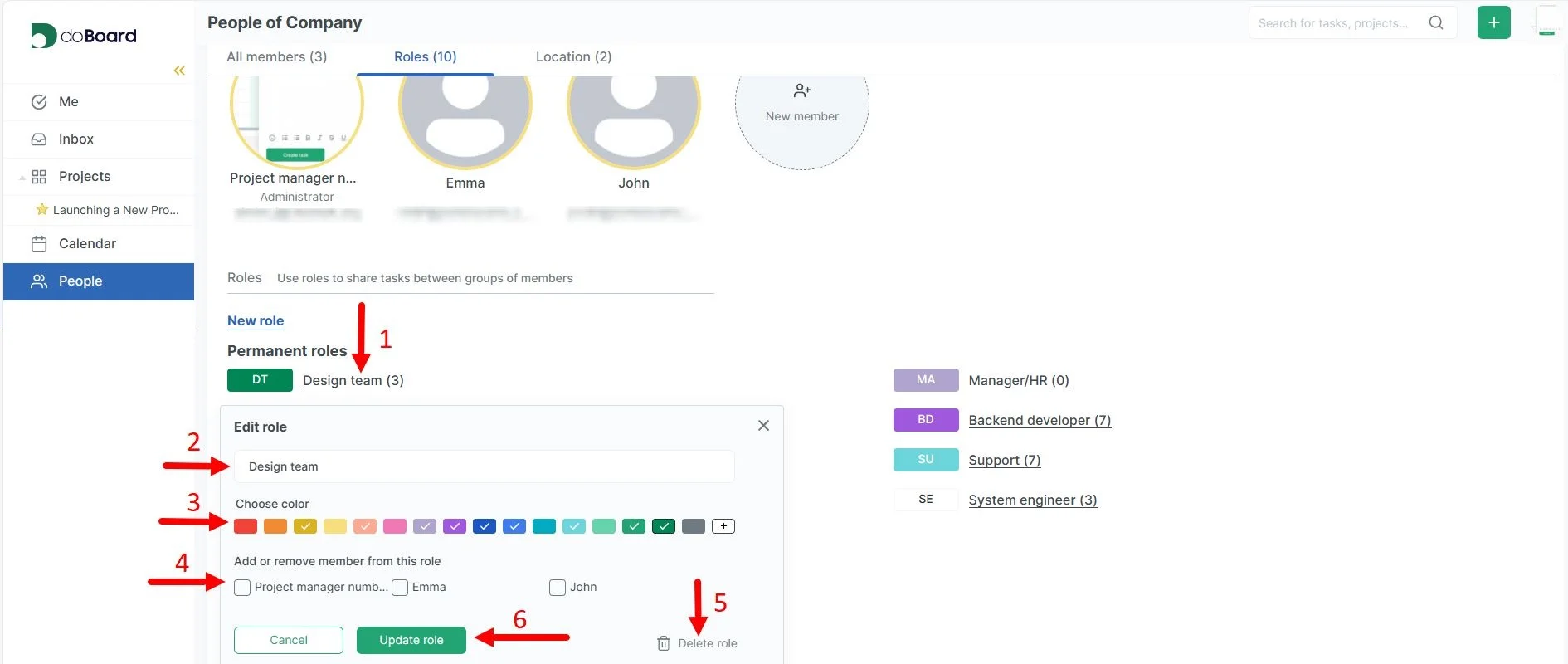¶ ⚓Overview
The Teams and Roles feature in doBoard helps you clearly define responsibilities within your team. By assigning roles, you bring structure and transparency to teamwork, making it easier to track accountability and stay organized.
Unlike simple labels, roles in doBoard are flexible: you can create custom roles, assign them to multiple users, and even mark them as permanent or temporary depending on the context.
¶ ⚓How to Use
Click People to open the People management area, where you can view users, their profiles, and role assignments. Use this panel to manage members and to get to the Roles section.
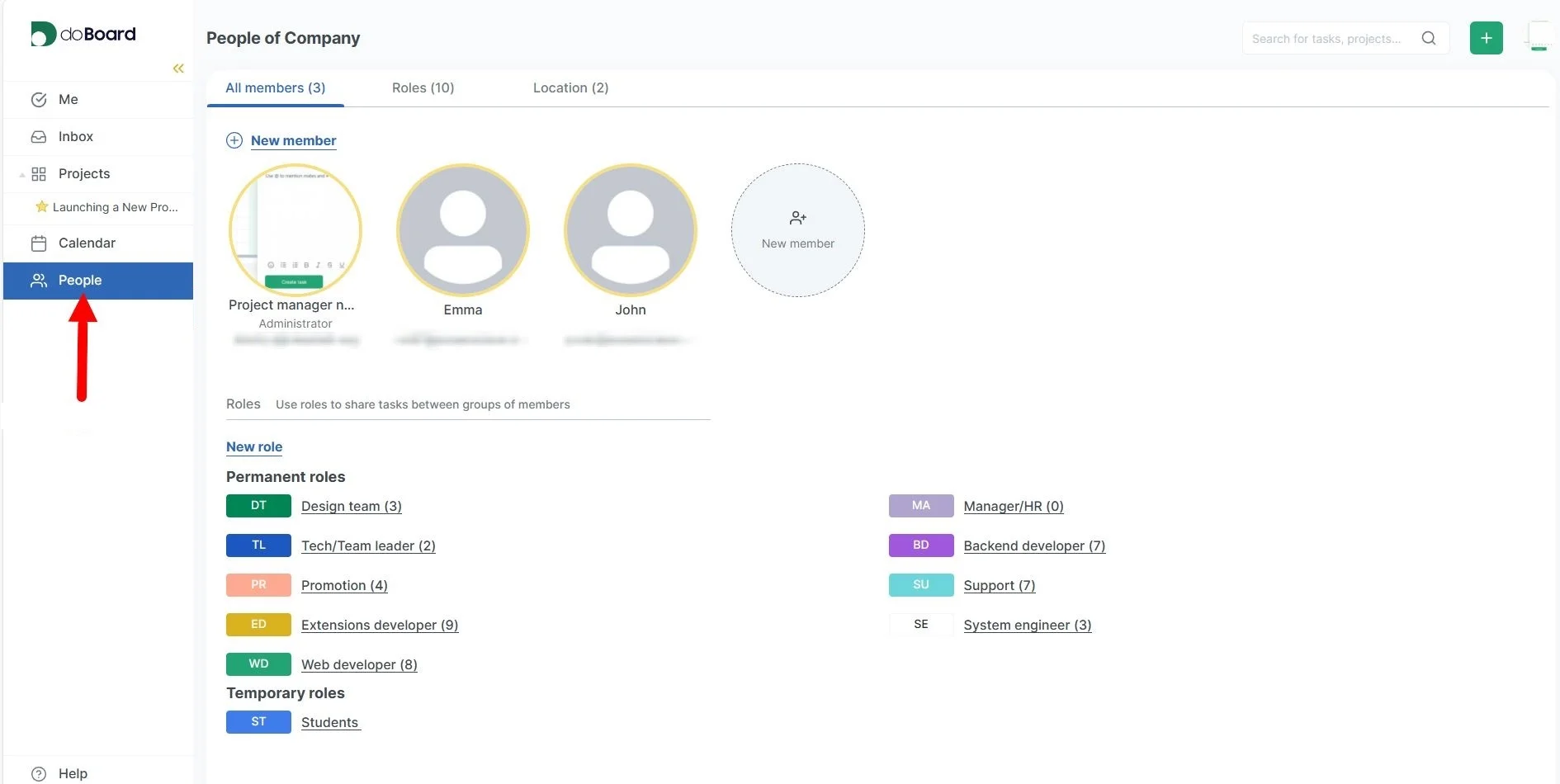
Scroll to the Roles section and click New role to open the role creation dialog.
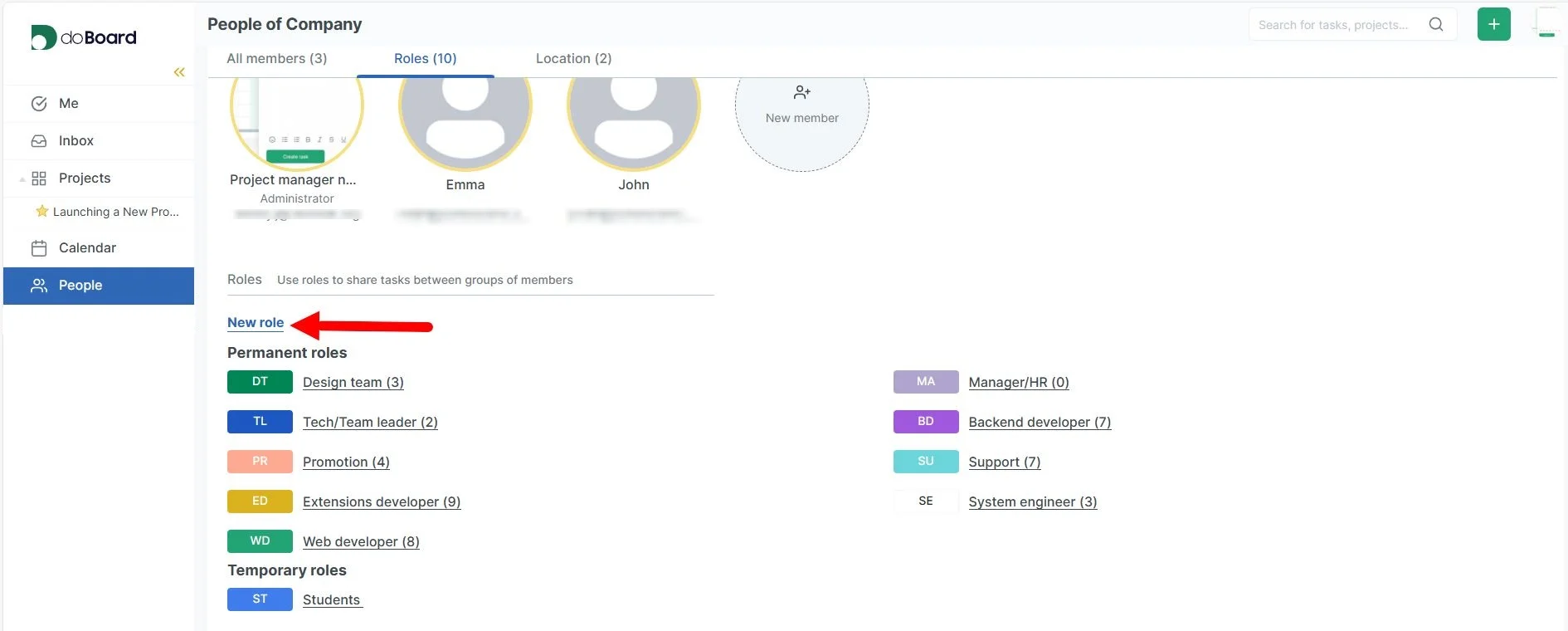
You will see a form with several fields and options. In the screenshot, the numbers indicate:
- Role name — Enter the role title (for example: QA Specialist, Coordinator, Note-Taker).
- Role type — Choose Permanent (to users) or Temporary (to calendar day events).
- Color — Pick a color to visually identify the role across boards and the calendar.
- Members — Add or remove members from this role. A role can be attached to multiple people.
- Save role — Click to save and create the role.
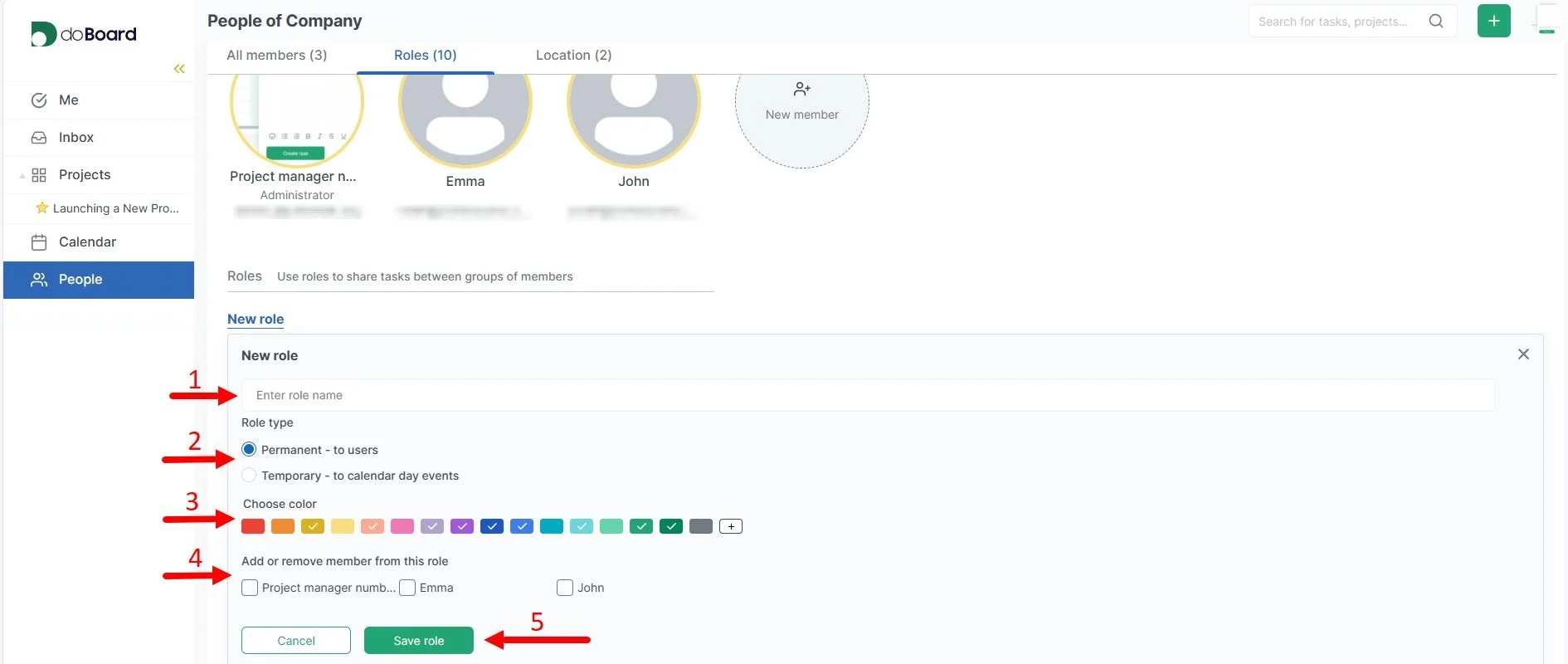
You can also edit an existing role:
- Select a role — Choose an existing role from the list to open the edit window.
- Change role name — Type a new name if you want to rename the role.
- Change color — Pick a different color to update how the role appears.
- Members — Add or remove members from this role. Changes apply to all selected people.
- Delete role — Remove the role entirely. Deleting will unassign it from all users and events.
- Update role — Click to save changes to the role.