¶ Project example: creating a website
Based on this example of creating a new website we will see how doBoard can be used to manage your tasks.
When you register in the service, go to the menu Projects. Here all your projects will be kept, for instance a project of launching a new website, and a project of filling the website with content. Each project will have the tasks about implementation of your ideas.
The project structure might be the following:
- Project: Creating a new website
- Board: Choice of hosting and server
- Task_1
- Task_2
- ………
- Board: Design
- Task_1
- Task_2
- ………
- Board: Choice of hosting and server
Each project can have a group of tasks (Boards) with the same direction and topic.
Now, create a new project “Creating a new website”:
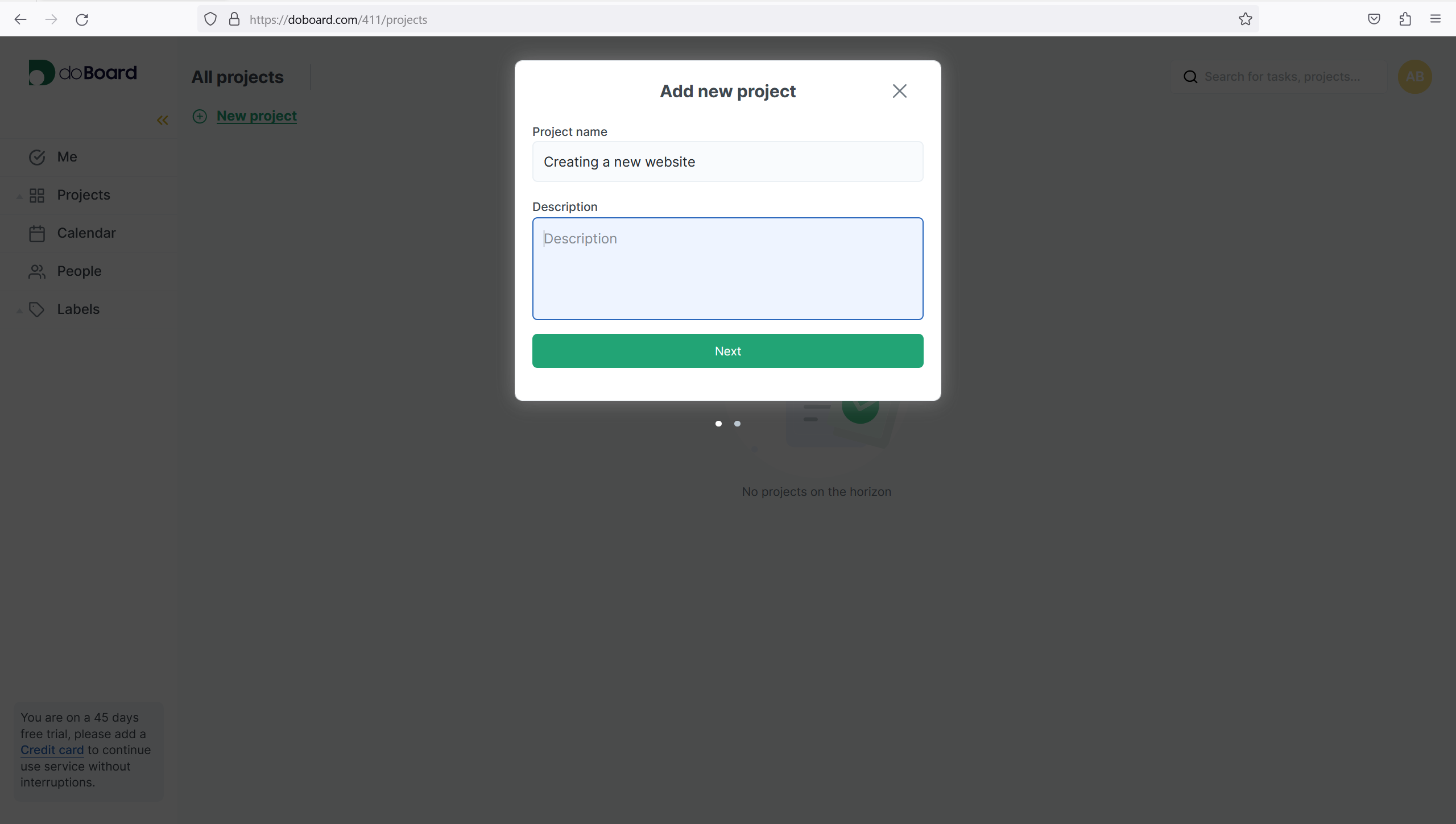
A new project is now added to the project list.
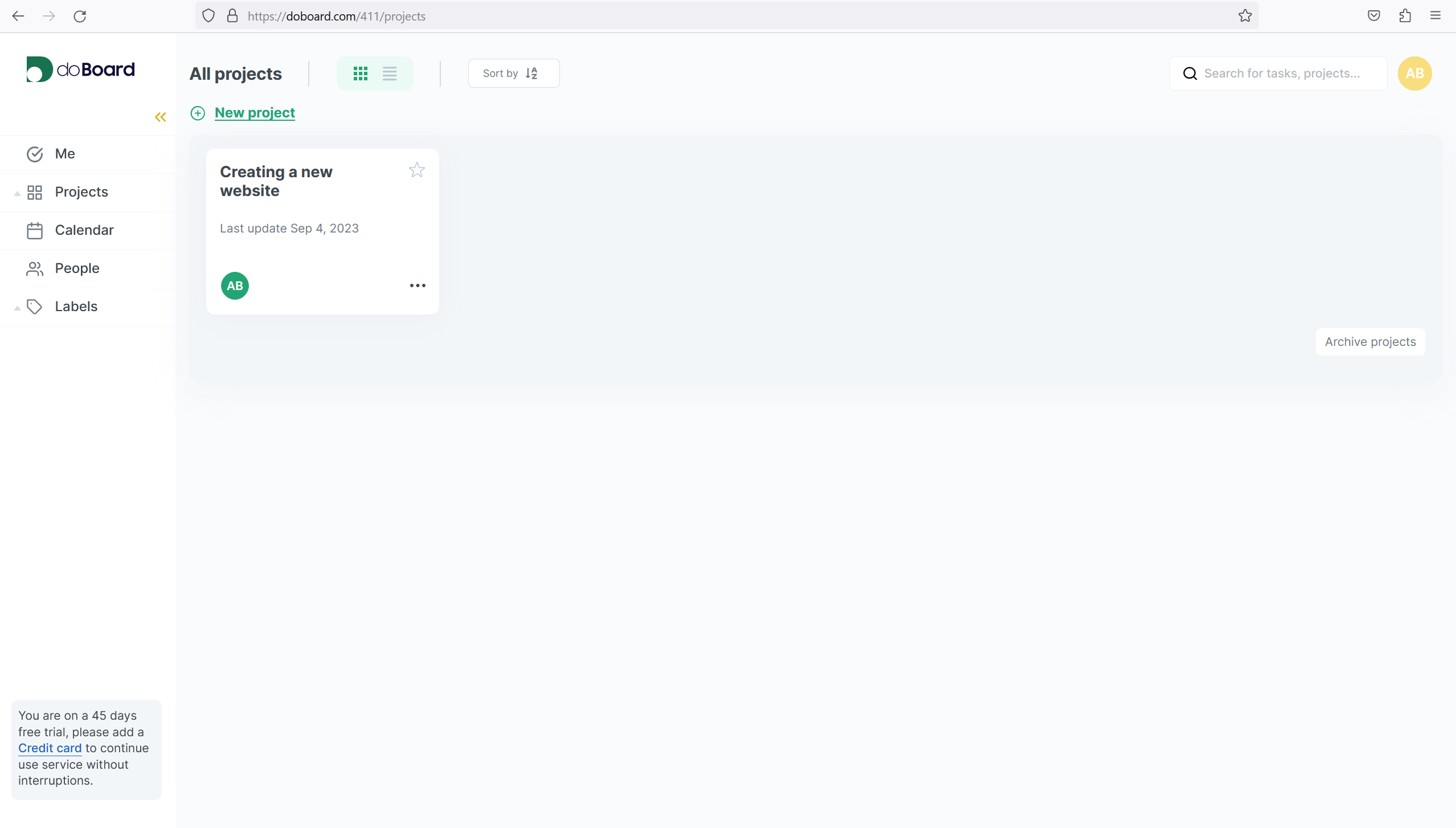
Go to the created project and create a new Board to group your tasks of developing the design of the future website.
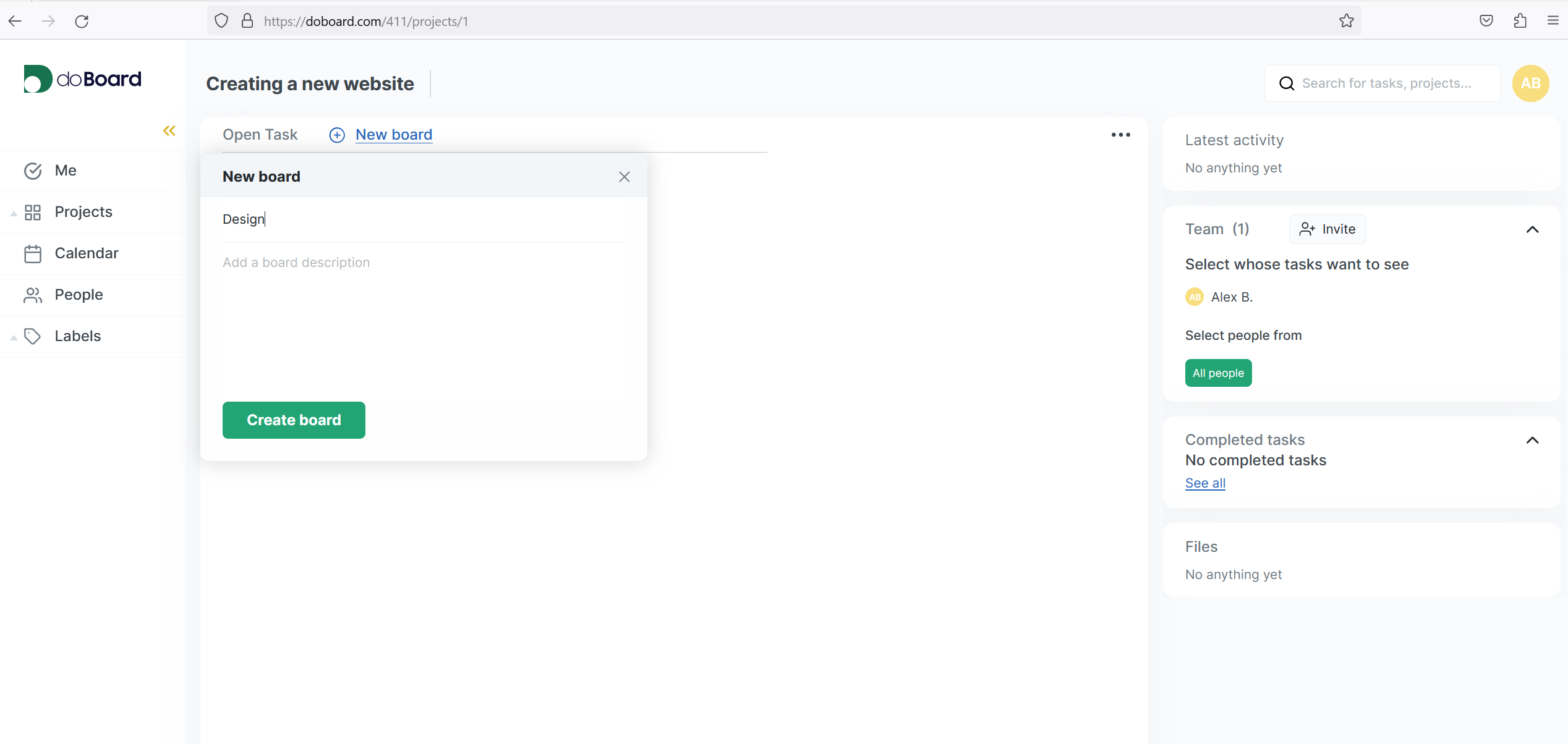
Also, another group of tasks of choosing a hosting provider and a server for your new website will be needed. Create a new Board “Choosing a hosting and a server” and create a new task for that group.
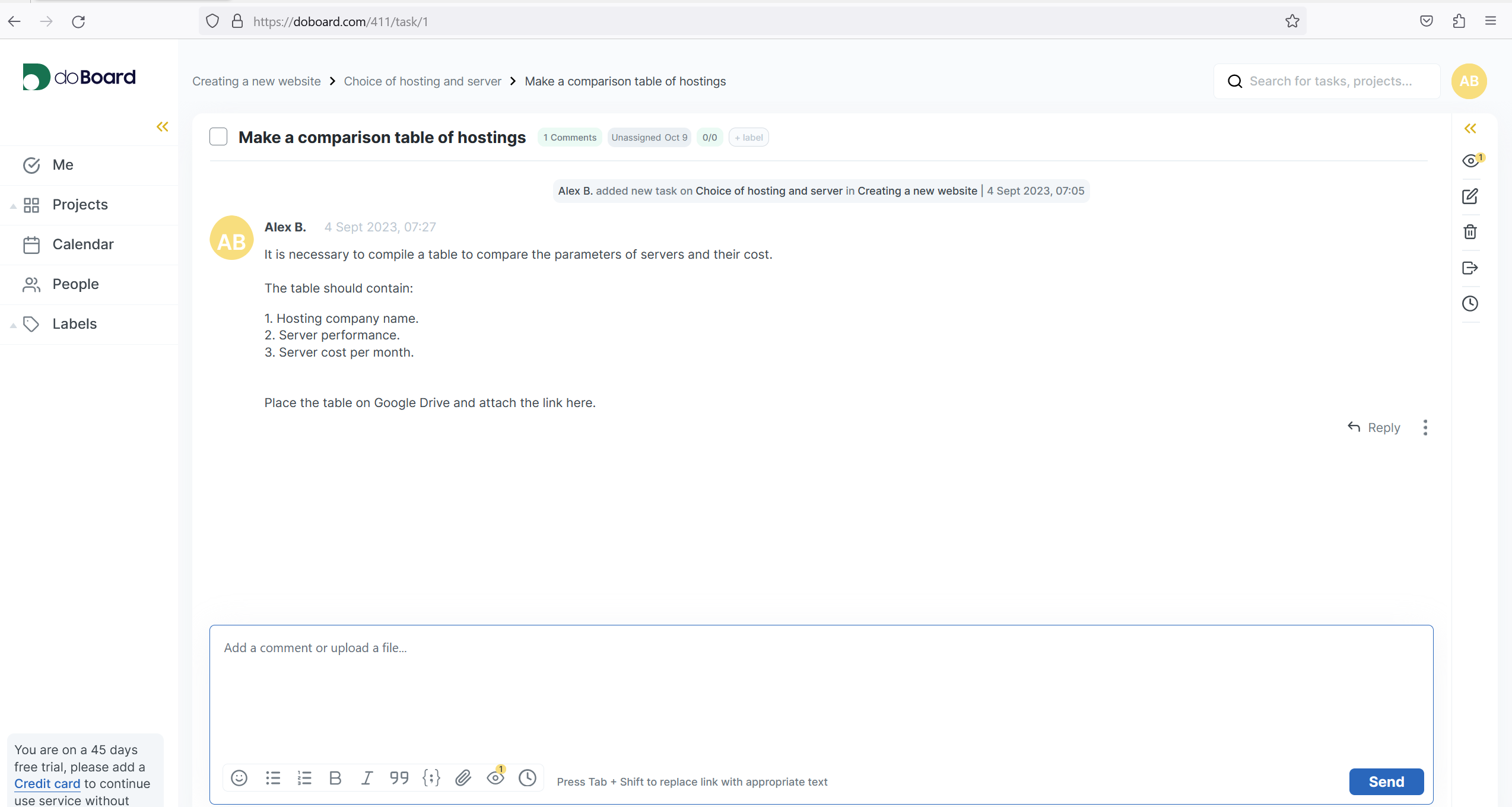
Describe in the task what result you want to get when the task is finished. You can supplement the description of your tasks in free form, so the person who will do the task will understand what you want to get and what tools can be used.
Then, separate Boards can be created, such as:
- Choose and install plugins
- Prepare articles for content
- Any other tasks that might be required to implement the whole idea of the project.
This helps to group your tasks depending on their topic.
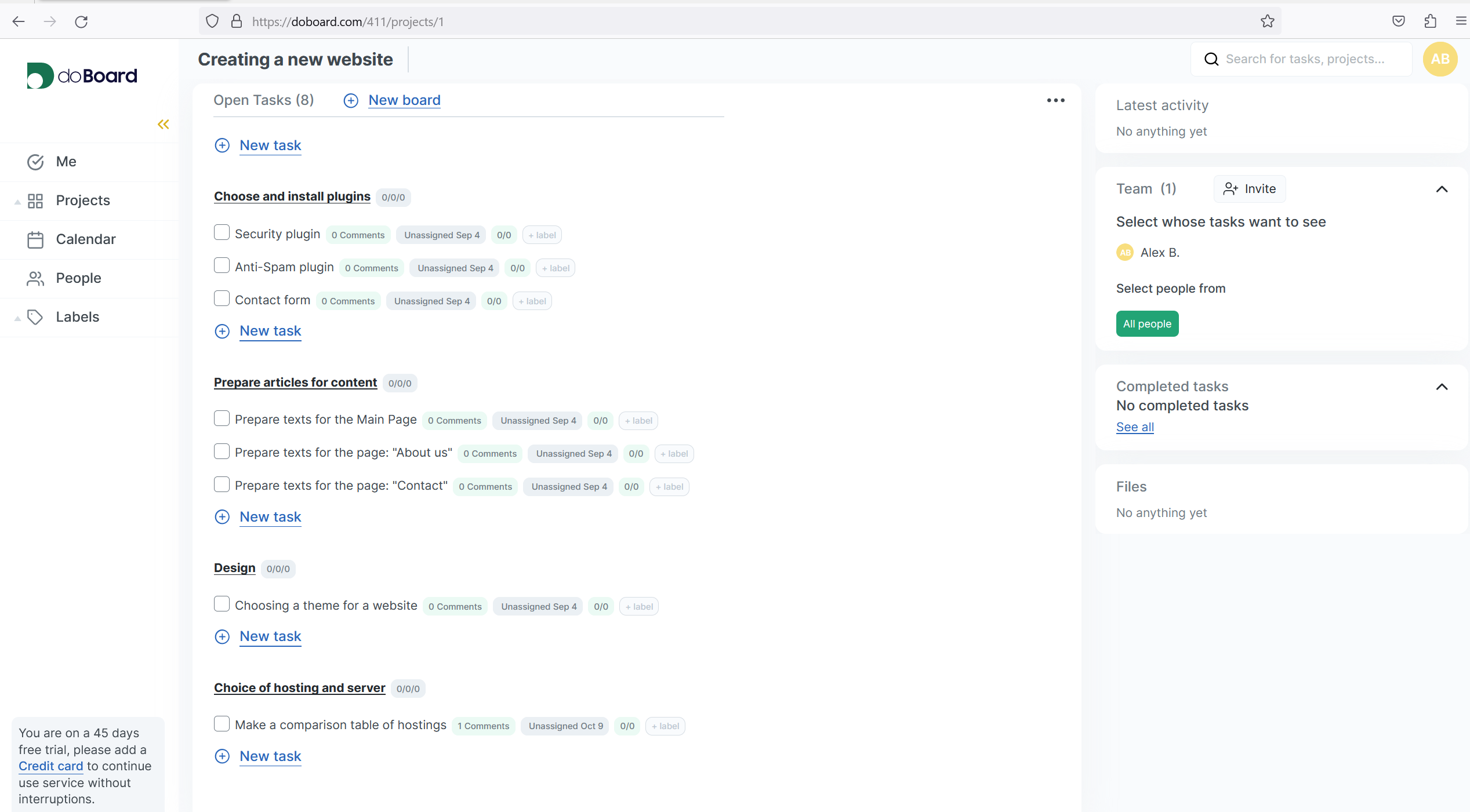
In the process of creating a task you can set your deadlines and choose a person who will do the task (How to add employees to the project).
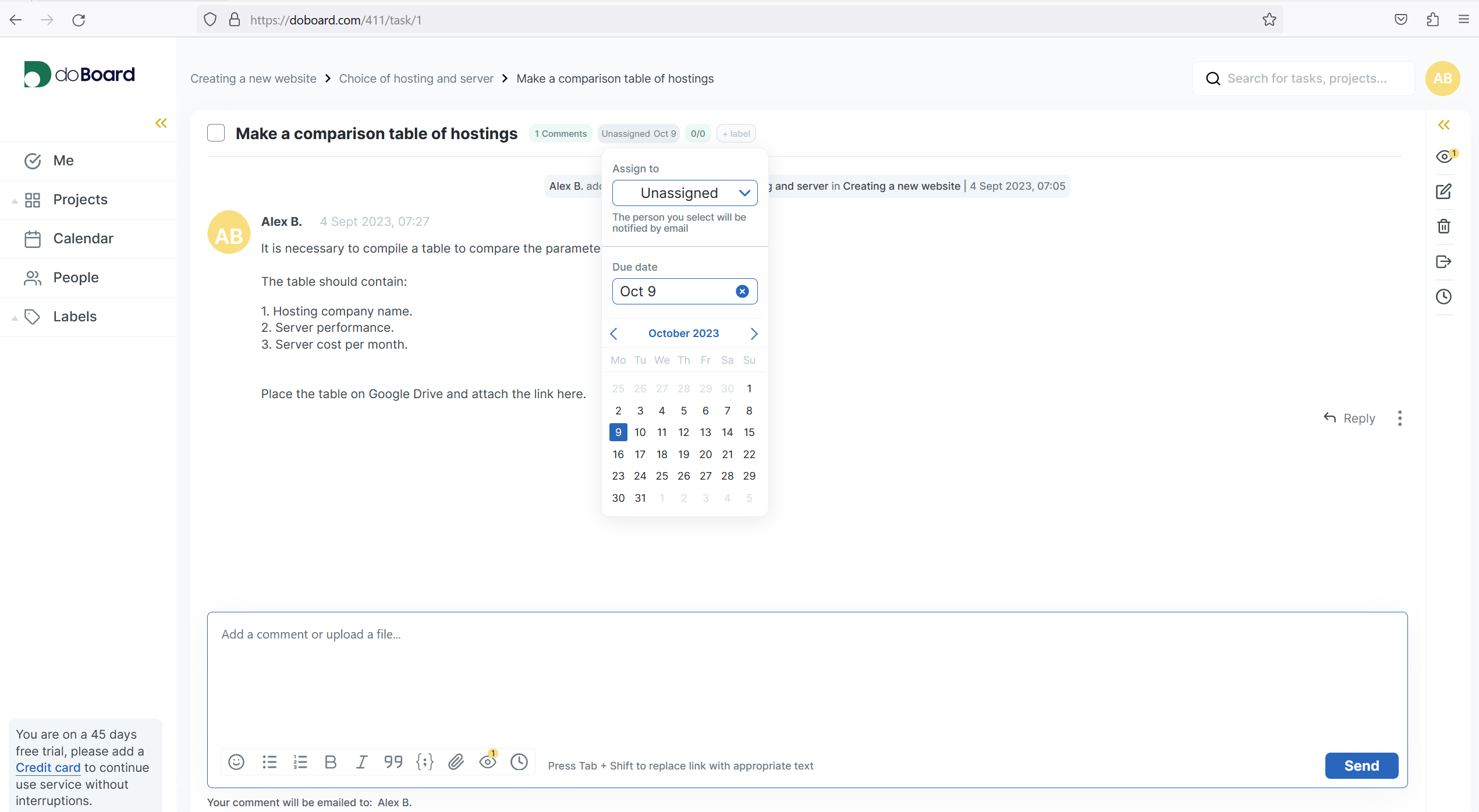
Use labels at your will, they can inform about the task urgency or that the task belongs to another project. When you click a label in the left corner, all tasks with the same label will be displayed to you.
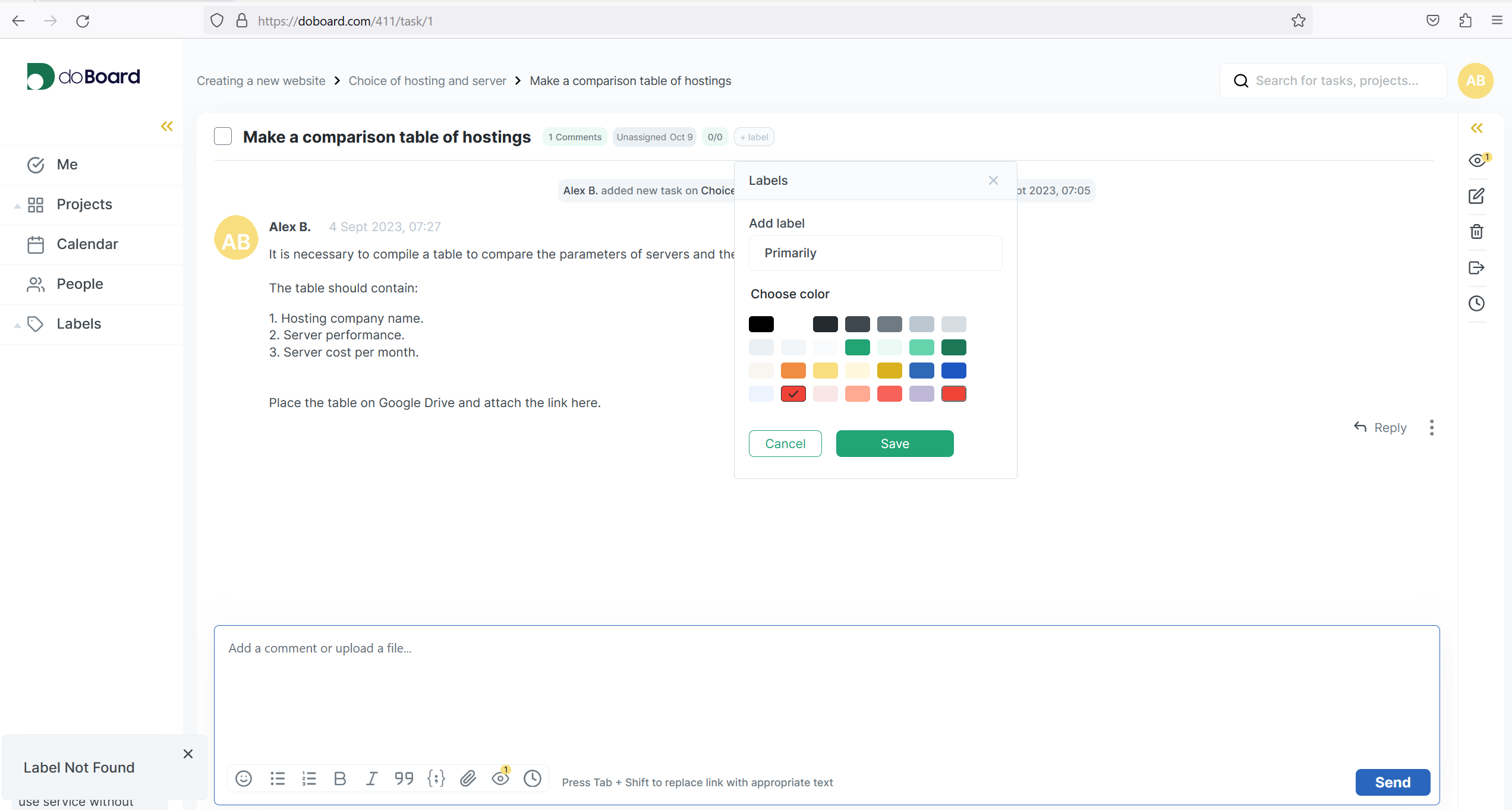
Here’s how the project with the tasks looks like:
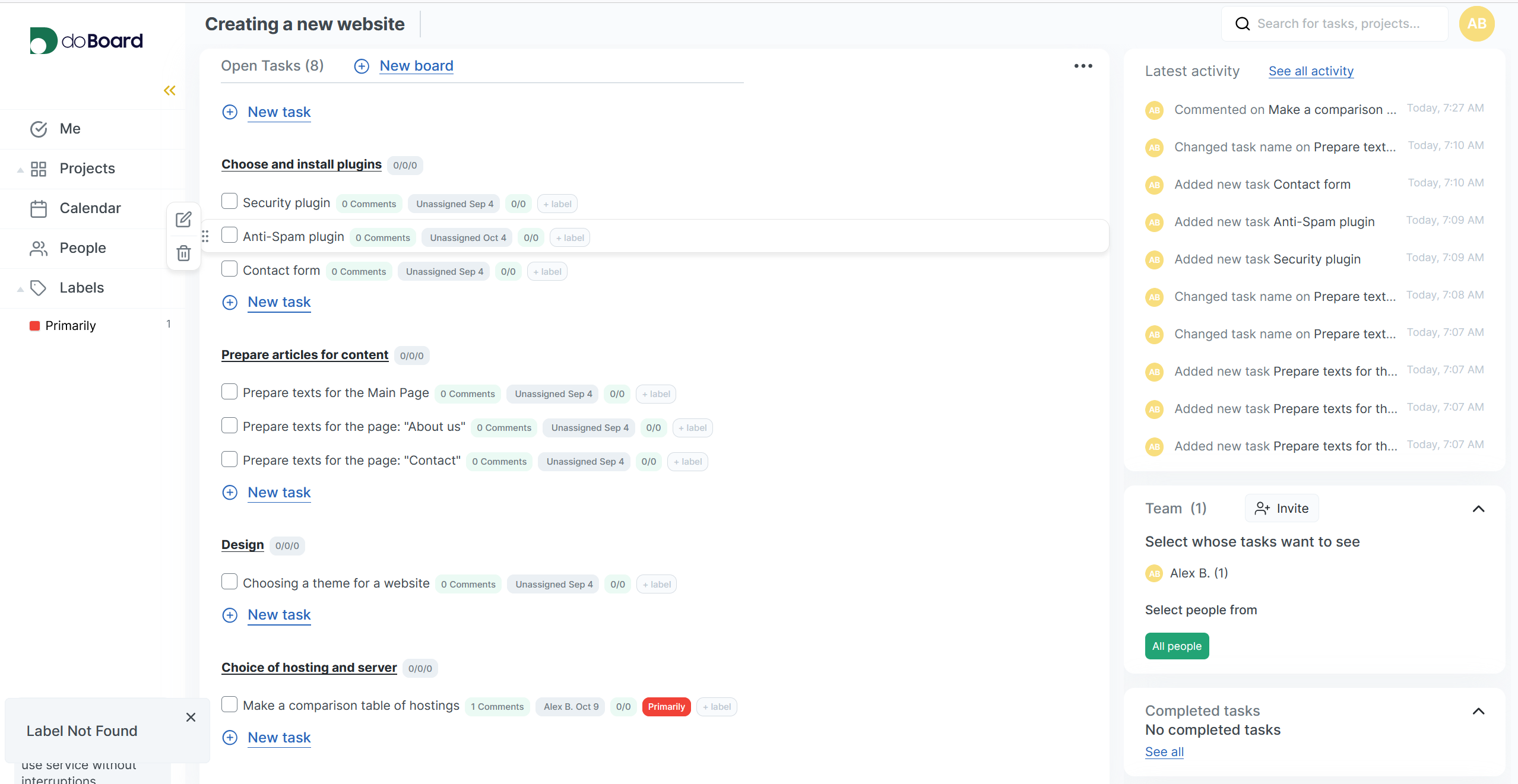
You can see the detailed guides of how to use the doDoard functions in the Help section.