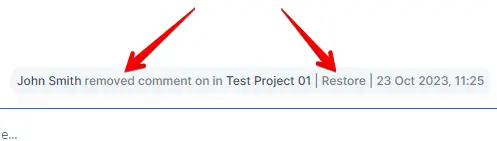¶ ⚓ Adding & replying
1. Go to any of the tasks. At the bottom part of the screen there will be a text area field with the "Add a comment or upload a file..." placeholder, click there and start typing your comment:
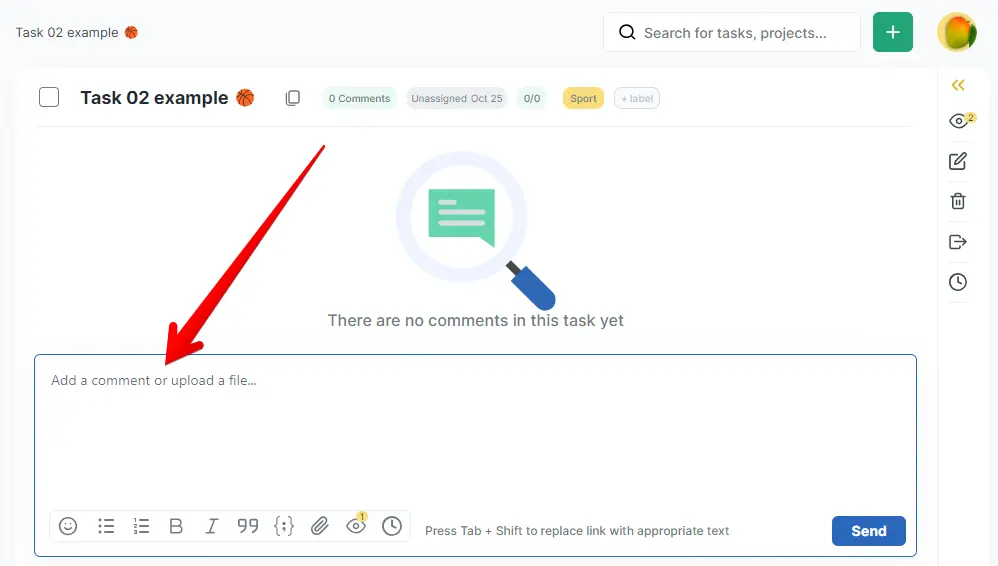
2. After finishing typing of your comment, press the Send button:
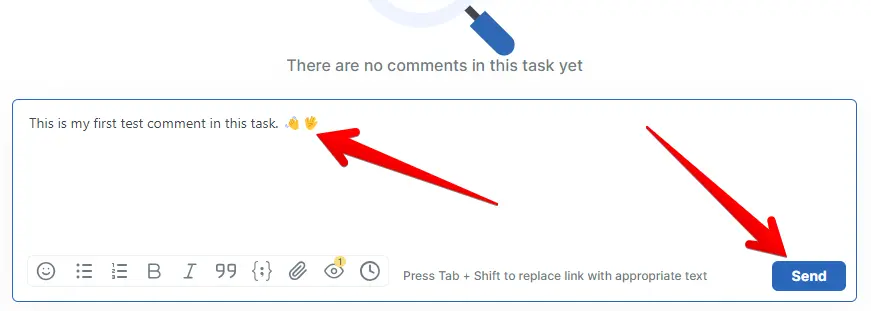
3. Done! If you want to reply to a comment, click the Reply link in the row of the chosen comment. The comment will be added to your text area field as a citation automatically (click the cross symbol in the citation row if you want to delete it). Type your reply and press the Send button again:
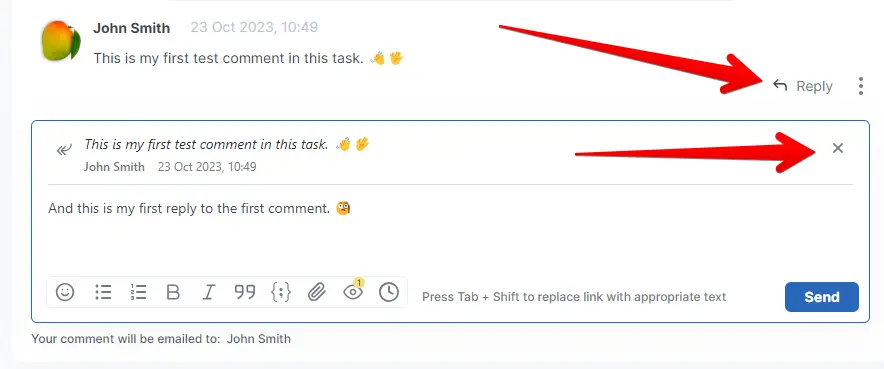
4. Done! Now you have a comment and a reply in the same task:
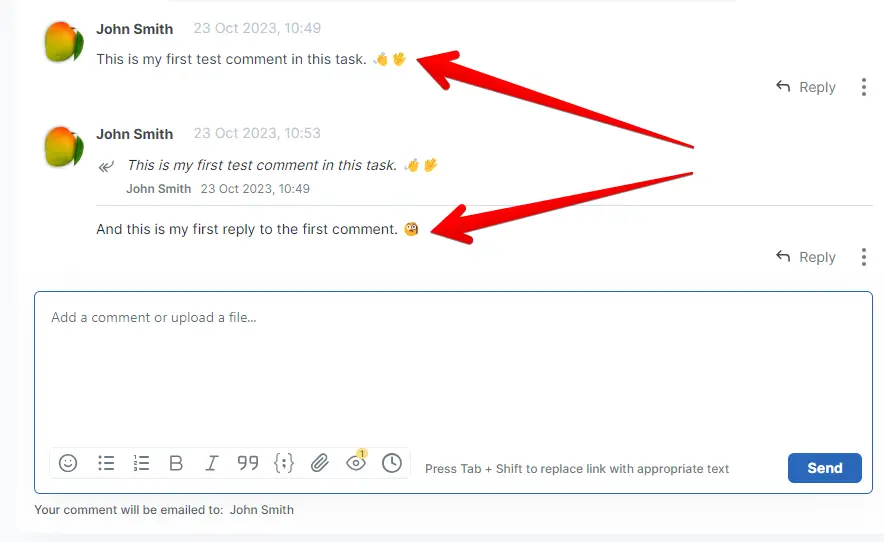
¶ ⚓ Formatting
1. When you type your comments, it's possible to format your text with a few tools. Take a look at the panel with the text tools. Select any part of your comment and make it bold, italic, transform it into a list, or into a quote, or into a line of code as shown below:
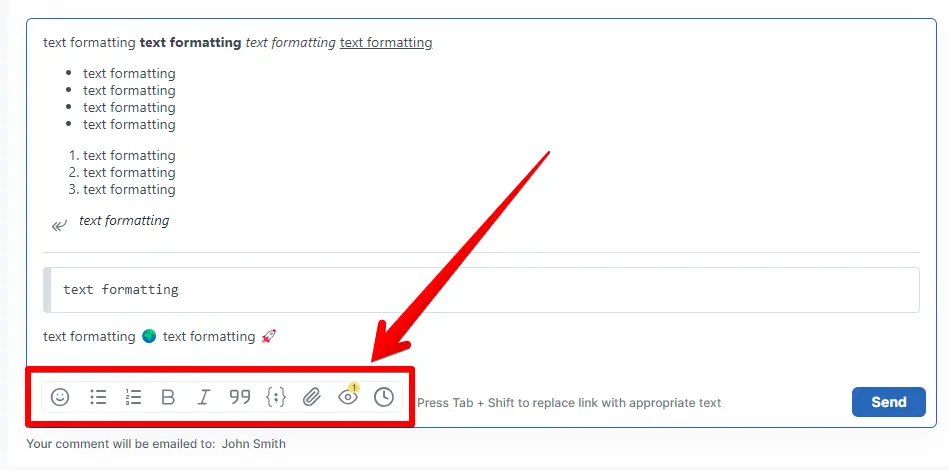
2. Then send you comment and see the results. Done!
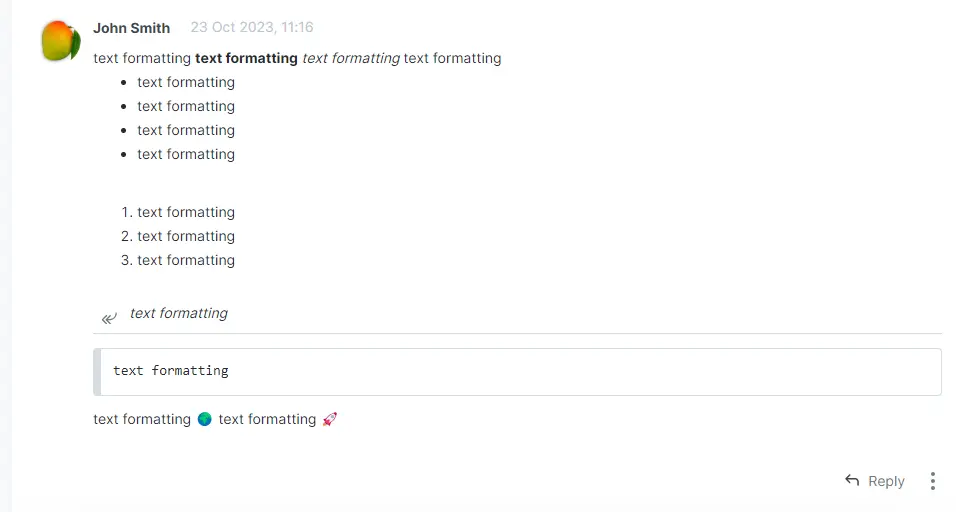
¶ ⚓ Editing
1. To edit your previous comment, click the triple dot symbol located next to the link Reply and then in the dropdown menu click Edit:
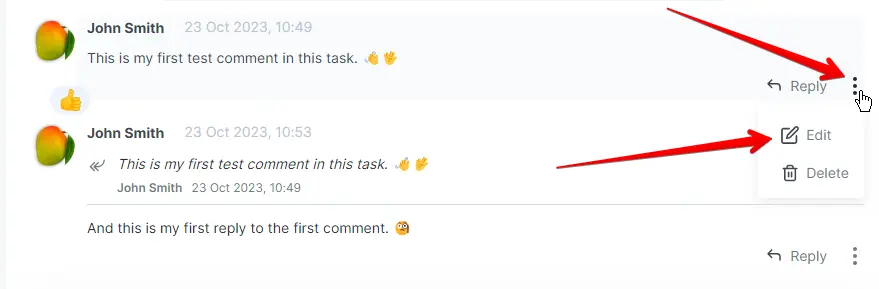
2. Change your comment as you want and click the Update button:
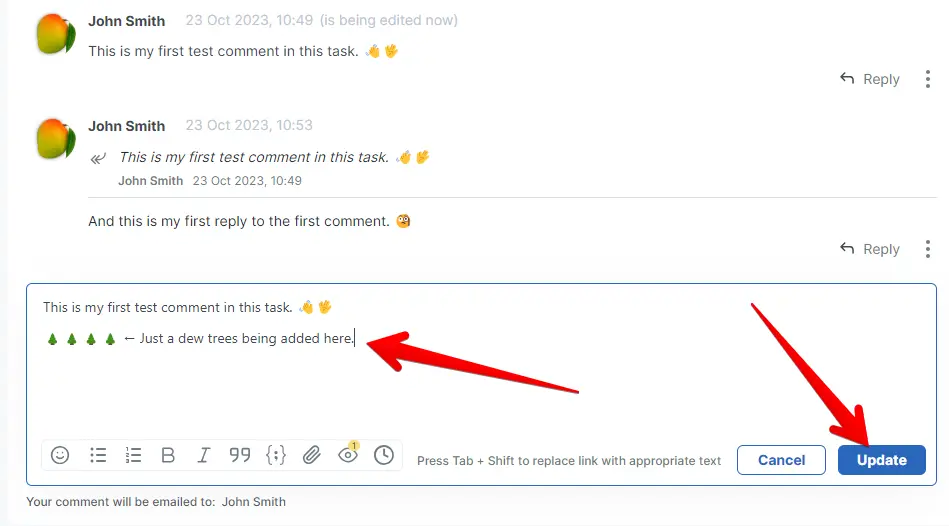
3. Done! Now the date of the comment will have some extra text in the brackets (edited: <date-and-time-of-the-edit>):

¶ ⚓ Deleting
1. The same way as editing, click the triple dot symbol located next to the link Reply and then in the dropdown menu click Delete:
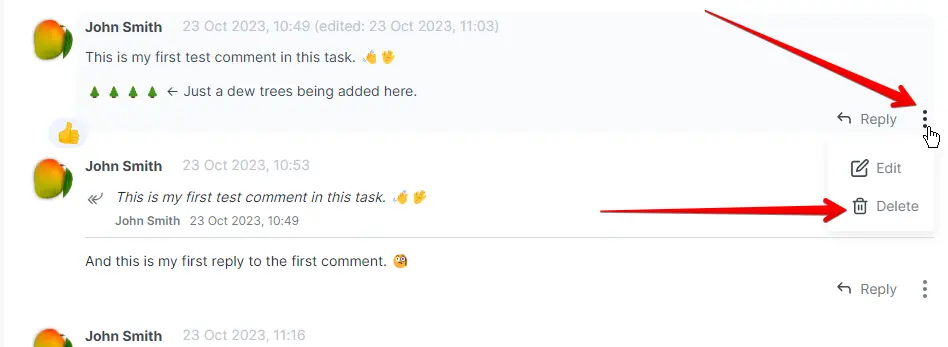
2. Then confirm your action:
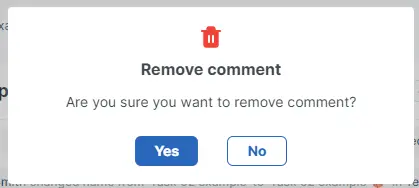
3. Done! The task will log your actions. It's possible to restore the deleted comment. Click the appropriate Restore link in the task log for that: